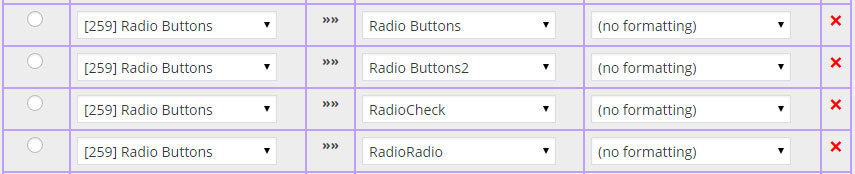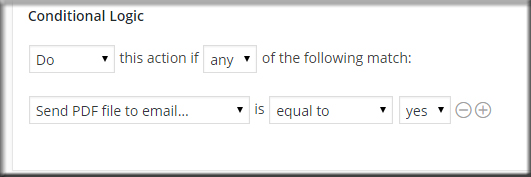PDF FIELD COMPATIBLE
- Text Field
- Checkbox Field
- Radio Button Field
- Dropdown Field
FORMAT OPTIONS
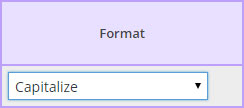
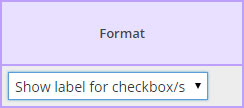
CONFIGURATION NOTES:
Images are from the live demo below;
- To configure Formidable’s Radio Button fields…
- Enter the same name for each PDF Radio Button.
- Change the “Value” of each PDF Radio Button to match one “Value” of the Formidable Radio Button.
3. Map the one Formidable Radio Button field to the one PDF Radio Button field – the plugin will do the rest.